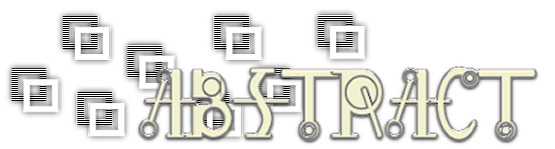|
•
Jet's Dutch Tutorials Jet's Original Tutorial here in Dutch
Download Supplies
Filters/Plugins Needed Jeux de Lignes - Entrelacement
 Use this pencil to show
you where you are in the tutorial. Just left click on it and drag it to where you want it to go. The pencil will stay in position until you close your browser. Drag and Drop Script: © Dynamic Drive (http://www.dynamicdrive.com)
File - New - New Image : 850 x 600 Transparent Flood fill with White #ffffff Open File0008.jpg Edit - Copy Go back to your working image : 850 x 600 Layers - New Raster Layer Selections - Select All Edit - Paste into Selection Selections - Select None Layer Palette - Opacity : 55 Open abstract1.jpg Edit - Copy Go back to your working image : 850 x 600 Layers - New Raster Layer Selections - Select All Edit - Paste into Selection Selections - Select None Effects - Image Effects - Seamless Tiling, with the following settings: 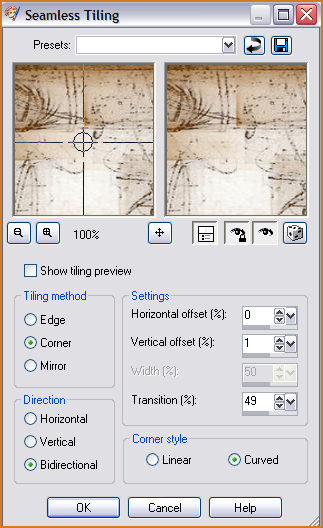 Effects - Edge Effects - Enhance Layer Palette - Opacity : 30 Layers - New Raster Layer Selections - Load/Save Selection - Load Selection from Disk : Jet-sel-abstract1 Flood Fill with the colour : #656565 Layer Palette - Blend Mode : Multiply and Opacity : 62 Selections - Select None Effects - Plugins : Jeux de Lignes - Entrelacement, with the following settings: 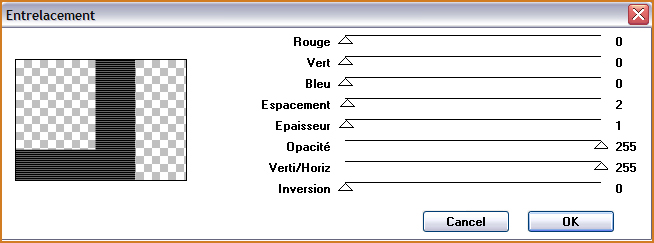 Layers - New Raster Layer Selections - Load/Save Selection - Load Selection from Disk : jet-sel-abstract2 Flood Fill with White Selections - Select None Layer Palette - Blend Mode : Overlay and Opacity : 50 Layers - New Raster Layer Selections - Load/Save Selection - Load Selection from Disk : Jet-sel-abstract3 Flood Fill with the colour : #656565 Selections - Select None Effects - Plugins : Jeux de Lignes - Entrelacement, with the same settings as before Layer Palette - Blend Mode : Multiply and Opacity : 62 Layers - New Raster Layer Selections - Load/Save Selection - Load Selection from Disk : Jet-sel-abstract4 Flood Fill with White Selections - Select None Layer Palette - Blend Mode : Overlay and Opacity : 75 Layers - New Raster Layer Selections - Load/Save Selection - Load Selection from Disk : Jet-sel-abstract5 Flood Fill with the colour : #656565 Selections - Select None Layer Palette - Blend Mode : Overlay Effects - Edge Effects - Enhance Open : jet-blok-abstract.pspimage Edit - Copy Go back to your working image : 850 x 600 Edit - Paste as New Layer Effects - Image Effects - Offset, with the following settings: 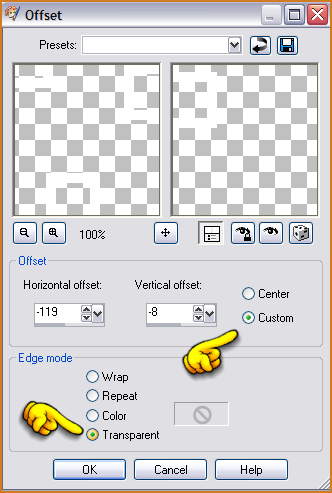 Layers - Duplicate Image - Mirror Move the Duplicated blocks to the right - see example: 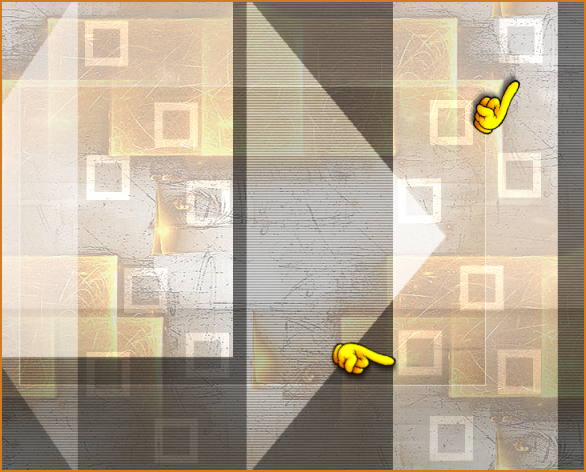
Open jet-abstract2.jpg Edit - Copy Go back to your working image : 850 x 600 Edit - Paste as New Layer Effects - Image Effects - Offset, with the following settings: 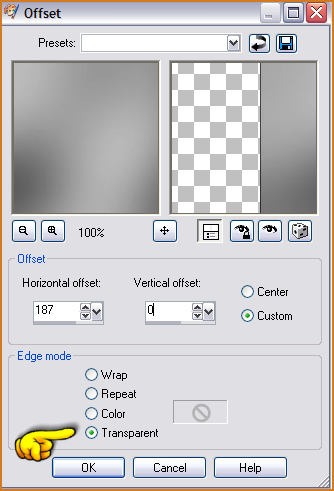 Layer Palette - Blend Mode : Multiply and Opacity : 80 Effects - 3D Effects - Drop Shadow, with the following settings: 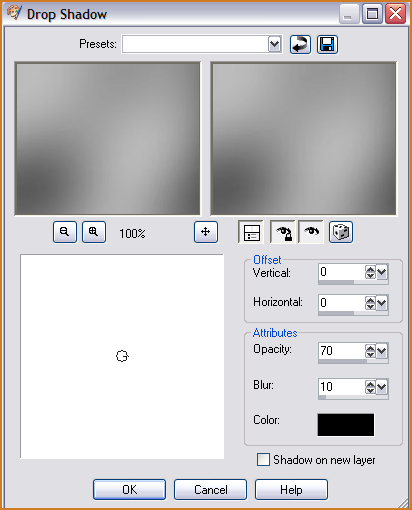 Layers - New Raster Layer Selections - Load/Save Selection - Load Selection from Disk : Jet-sel-abstract6 Open
: jet-womanface2-april-2009.pspimage Edit - Copy Edit - Paste as New Image (close the original tube) Effects - 3D Effects - Drop Shadow, with the following settings: 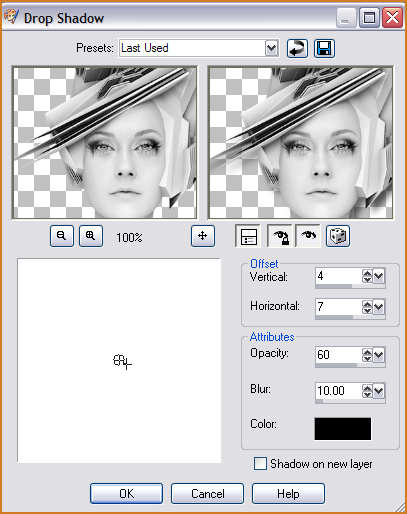
Edit - Copy Go back to your working image : 850 x 600 Edit - Paste into Selection Selections - Select None Open : abstracttekst.pspimage Edit - Copy Go back to your working image : 850 x 600 Edit - Paste as New Layer Move the text into position NOTE : If you want to use other text, do the following : Set the Foreground colour to : #656565 For the Background colour use a colour from your image Text tool - look for the font : Glovebox (included in Supplies), with the following settings:  Type your text and Free Rotate 90 degrees - Left Layers - Merge - Merge All (Flatten) Selections - Select All Selections - Modify - Contract : 20 pixels Selections - Invert Layers - New Raster Layer Open : abstract1.jpg Edit - Copy Go back to your working image : 850 x 600 Edit - Paste into Selection Leave Selection as it is! Layer Palette - Opacity : 50 Effects - Edge Effects - Enhance Selections - Invert Layers - New Raster Layer Effects - 3D Effects - Drop Shadow, with the following settings: 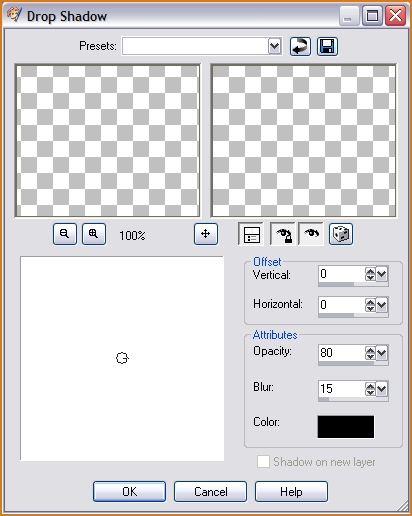 Selections - Select None Image - Add Borders : 1 pixel Black Add your name and watermark and save as .jpg
Do not copy, rewrite or link in anyway without Jet or Sonel's written permission and NO Hotlinking please! Redistribution by word documents are not allowed. No permission will be given for that. Please don't offer the material somewhere else. Don't share the tubes or material in other groups without permission of the owner. If you don't understand my terms of use or do you have any questions, please send me an email.
• |