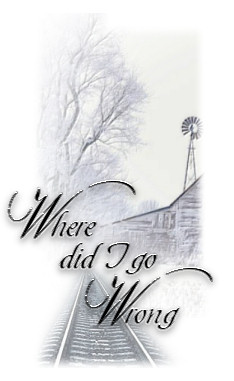|
•
Jet's Dutch Tutorials Jet's Original Tutorial here in Dutch
Just left click on it and drag it to where you want it to go. The pencil will stay in position until you close your browser. Drag and Drop Script: © Dynamic Drive (http://www.dynamicdrive.com)
Flood Fill with the colour White Layers - New Raster Layer Flood Fill with the colour Black Layers - Load/Save Mask - Load Mask from Disk Look for the mask : azy-amezvousbrams-cebarre, with the standard settings: Source Luminance Fit to canvas Hide all mask Layers - Merge - Merge Group Blend Mode : Multiply Opacity : 50 Layers - New Raster Layer Selections - Select All Copy (IoM_Graphics_Winter_9_small.pspimage) Paste into Selection Selections - Select None Move it a little bit to the Top Effects - Plugins - FM Tile Tools - Blend Emboss : Standard Settings Copy (spoor.pspimage) and Paste as New Layer Move it down to the left, bottom corner (see header) Blend Mode : Luminancy (L) Opacity : 51 Open the tube (fantastique0015_nanie0107.pspimage) Erase the crow on the left of the tube with the Eraser Tool Copy the Angel Layer (fantastique0015_nanie0107.pspimage) and Paste as New Layer Layers - Duplicate Layers - Merge - Merge Down Rename the Layer to : Angel Layers - Duplicate Activate the Layer you renamed "Angel" Effects - Distortion Effects - Wind, with the following settings: Wind direction : From left Wind strength : 100 Blend Mode : Hard Light Opacity : 50 Effects - Plugins - Penta.com - VTR2 : Standard Settings Copy (BirdOfParadise_TubedByGini_09_21_05.pspimage) Paste as New Layer Image - Resize : 80% Bicubic - repeat 4x (All layers - NOT ticked) Move the Bird to the left, top corner Layers - Merge All (Flatten) Effects - Plugins - Xero - Porcelain : Standard Settings but the Last 3 channels on : 0 Layers - New Raster Layer Change the Foreground Colour to Black Look for the Brush : jet where did I go wrong Apply in the left, bottom corner (on the tracks) Image - Add Borders : 1 pixels #1f1d28 Image - Add Borders : 3 pixels #eeeeec Image - Add Borders : 30 pixels #1f1d28 Image - Add Borders : 3 pixels #eeeeec Image - Add Borders : 1 pixel #1f1d28 Place your name and or watermark and save as .jpg
TERMS OF USE
• |